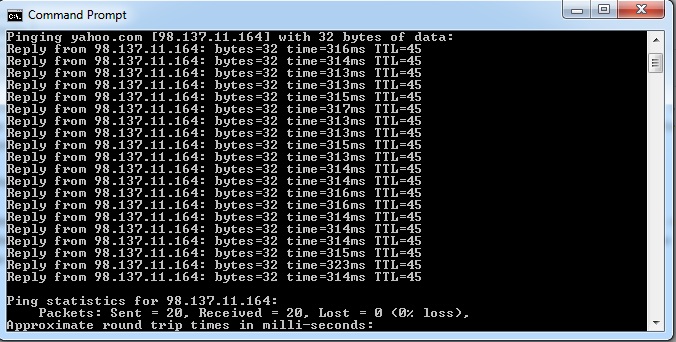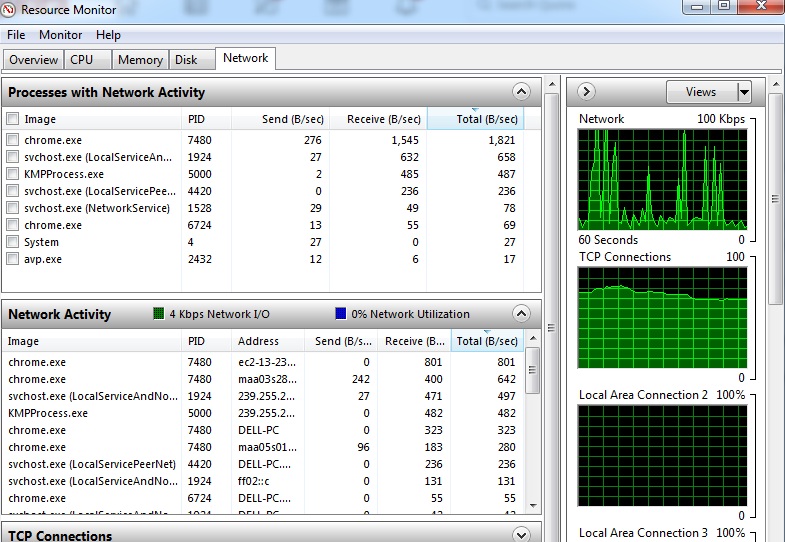This article explains how to troubleshoot slow internet with various different scenarios and how to fix. Slow internet can arise due to various reasons like packet loss, bandwidth hogging, router hardware issues etc. Listed are the 4 most important scenarios encountered and how to troubleshoot slow internet.
Packet loss
If you face issues like page cannot be displayed or the pages are loading very slowly , packet losses could be the most probable issue. To check if it is a packet loss issue, ping any server on the internet. Issue the command ping -t from a Windows system as shown below.
In the above screenshot, ping is initiated to yahoo.com. It can be observed that the packet loss is 0% as shown in the end. If there were packet losses , the percentage loss would be displayed in the lost packets.
If packet losses are observed, it could possibly be a link or cable issue with your ISP. Contact your ISP and describe the problem.
Router hardware
It could be possible that your ISP is providing you a high speed internet, but your hardware is not upgraded for the same. Assuming that the ISP is providing 200 MBPS speed, the WAN port on the router supports only 100 Mpbs (Fast Ethernet). In this case, your router does not have the capacity to deliver the speed provided by the ISP. The router has to be upgraded with the WAN port supporting gigabit speeds. This can be purchased from the below link on Amazon.
Check out gigabit wireless routers on Amazon
Internet bandwidth hogging applications
To find the bandwidth hogging application, go to task manager -> Performance ->Resource monitor -> Network. The screenshot is shown below.
This gives you an idea of the applications on your network and the bandwidth usage. This would provide insight on bandwidth intensive applications on the network. You can either stop these applications or provide QOS control on your router if your router supports it. QOS feature on the router would ensure that you can control and limit internet usage based on application type.
Check out wireless routers with QOS feature on Amazon
ISP Speed
To check if your ISP is providing the speed it has committed, check your internet speed on www.speedtest.net and compare it with your internet plan. If there is a mismatch, call up the ISP and describe the issue.