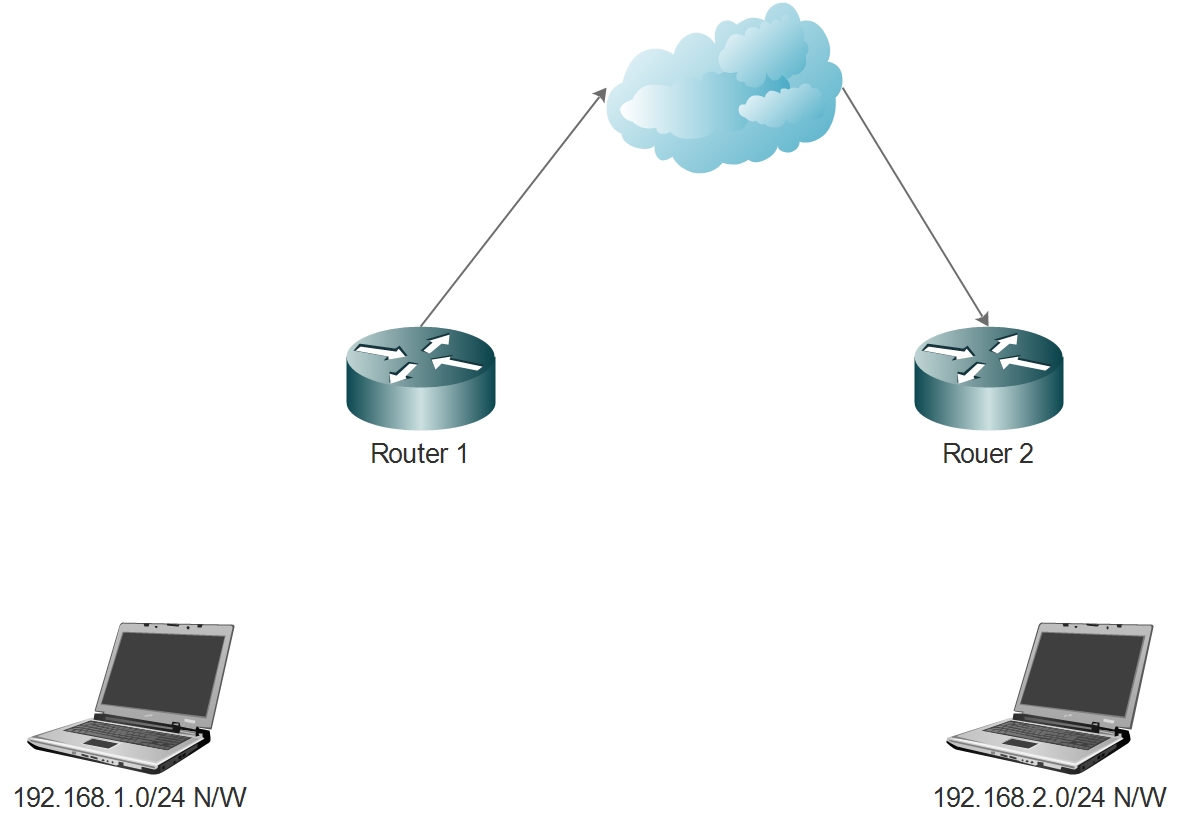This article describes how to setup a home network with multiple routers.
A home network typically has only 1 router, since there is only one internet connection at every home. The need for 2 routers typically arise when there are multiple internet connections at home. For example two floors would be using two internet connection or there are multiple sections in the home where multiple internet connections are available and it has to be shared. Follow the steps for set up.
Step 1
Purchase wireless routers based on your requirement.
Check out best wireless home routers on Amazon
Step 2
Every wireless router has a WAN and LAN connection and corresponding network address. The LAN network address should be different for both the routers. Assign the network address 192.168.1.0/24 to router 1 and 192.168.2.0/24 to router 2. This is shown in the diagram below.
Step 3
Configure each wireless routers to assign DHCP IP address in the specified range. Router 1 should be setup to assign in the 192.168.1.0/24 network and router 2 in the 192.168.2.0/24 network. This would ensure that users in the respective networks will receive IP address accordingly.
The wireless routers should be configured with different SSID and shared keys for wireless access. This would help to select the routers correctly when connecting. For example, if there are two routers each on floor 1 and floor 2, the SSID can be named floor1router and floor2router for differentiation. Kindly not that this is only a suggested naming convention. You may chose to change as per your needs.
Step 5
Connect to the appropriate routers for accessing internet.
Check out best wireless home routers on Amazon
Points to be noted.
In case your wireless access breaks frequently, check the wireless channel on which the routers are setup. They should not be the same. This needs to be looked into only if you any issues with wireless transmission.